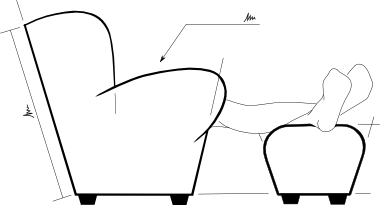2D laserable outlines from 3D CAD solids
I’ve been creating in Onshape much more recently, even creating 3D models of items to laser cut. At some point though, I have to export the outline of the sheet shape, so the laser can cut the outlines, and I need to extract that from the model some how.
This is possible to do, depending on what software you’re using. While I’m sure the massively expensive commercial CAD programs have a workflow to support outline export directly, I mainly use either OpenSCAD or Onshape at the minute.
OpenSCAD
If I was using OpenSCAD, then a projection() 1 of the model can be saved as an SVG to open straight into Inkscape, or as a DXF to import to the cut-file preparation program of your choice.
see also: rasterweb.net/raster/2012/07/16/openscad-to-dxf/
and: www.mattvenn.net/2013/02/17/using-openscad-for-2d-machining/
Onshape and FreeCAD
Onshape doesn’t have a projection tool that I’ve found at the time of writing, but it’s possible to take a model into FreeCAD that can be projected and exported to 2D.
While I’ve done this a couple of times, I don’t do it regularly enough to remember the steps, so this process is largely a reminder for me too…
-
export the part from Onshape as a STEP model,
-
Parasolid should work too,
-
but STL files are mesh, not solid, so they won’t project,
-
-
open the STEP model with FreeCAD,
-
switch to the Draft module,
-
select the solid that you want to project and choose the “Shape 2D” tool, this should make the actual projection,
-
hide the solid (right click in the menu and “Toggle Visibility”) to see the projection,
-
select the projection and “File” → “Export”
-
choose “Flattened SVG” and choose the name and location to “Save” to,
-
open the resulting file in Inkscape to check you have what you expect.
It still has the tendency to explode the lines, instead of keeping chain of lines for the outlines, so these might need recombining in Inkscape:
-
Ctrl + Ato select all, -
Ctrl + Shift + Gto ungroup until the bottom bar shows all “objects” and no “groups” -
F2to change to the Node tool, -
Ctrl + Ato select all the nodes, -
click the “Join selected Nodes” tool.
Then all the overlapping nodes should be joined together.
Missing Menu in OpenSCAD
While checking the process in OpenSCAD, I did find that my menu bar was missing in version 2015.03 on Ubuntu!
The solution to retrieving the menu with all the export options was a quick google away at: en.wikibooks.org